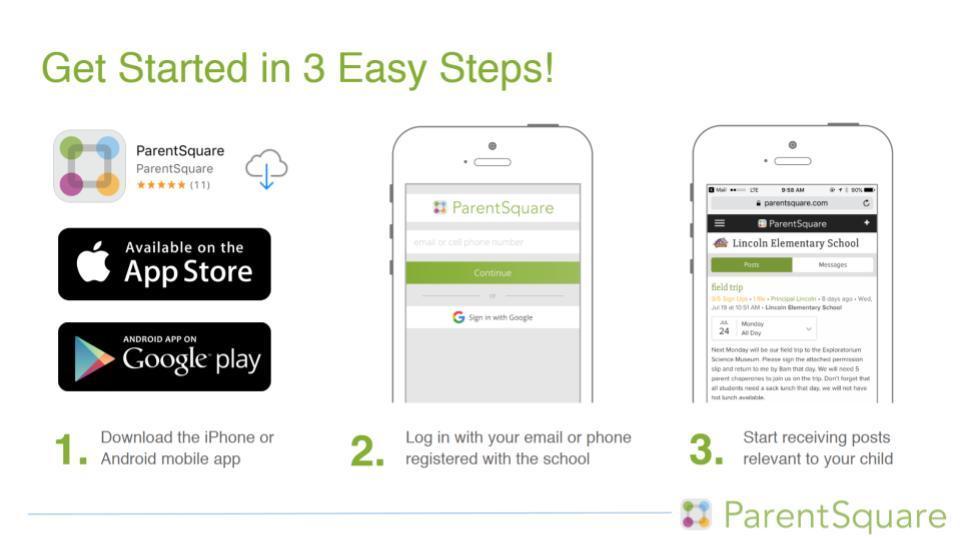ParentSquare
Lombard District 44 is using ParentSquare to connect with Families!
 |
Lombard District 44 uses ParentSquare for district and school communication, primarily with email, text and app notifications. ParentSquare automatically generates an account for each parent, using their preferred email address and phone number. We encourage parents to access their accounts at parentsquare.com so they can download the mobile app and update their preferences on when and how they are notified.
Here’s what you can do with ParentSquare:
|
Recent District 44 ParentSquare Posts:
|
Download the ParentSquare app today!
Stay involved with your student's learning and activities at school. From anywhere.
  |
Helpful Resources for Parents:
Frequently Asked Questions
A full list of ParentSquare's Frequently Asked Parent Questions can be found here. Below are a few that we think will help you get started:
How Do I Sign up for ParentSquare?
You can use your email or phone number that you have on file with the school district to set up your account.
What to do:
- Go to parentsquare.com/signin (or install the ParentSquare app) and follow the prompts to sign up.
Use Google single sign-on, your email, or your phone number to set up your account. Your email/phone number must match contact details in the school's database for this to work!
If your contact details aren't recognized, contact your school building secretary to get them added. After they update your information in Skyward, the new contact details will appear in ParentSquare after the next daily sync, and you will be able to create an account.
Note: All parents/guardians are added to ParentSquare automatically after registering for school. Parents/guardians who do not register will still receive school communications. However, you will need to register your account in order to participate in two-way communications and to access any appointment signups or forms.
How Do I Update My Language Preference?
Do you want to have messages translated to another language?
Are your messages showing up in the wrong language?
What to do:
- If you are using a web browser on a computer: On your ParentSquare home page, click your name and select “My Account.” Then, select “Language Settings". Select your preferred language and save.
- If you are using the mobile app: From your ParentSquare app home screen, click the triple bar in the top left corner. Click on “Account,” then “Preferences,” then “Language”. Select your preferred language and save.
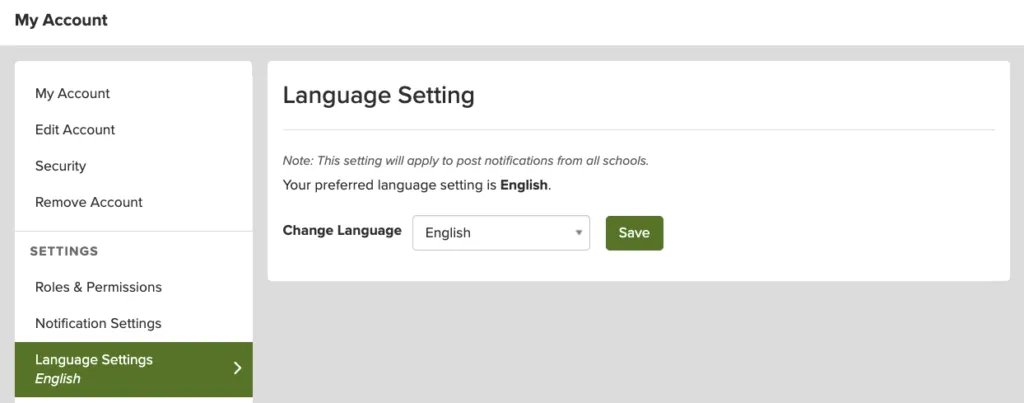
What if my language preference doesn’t stay after I make the change?
This likely means that the language in Skyward is different than what it is in ParentSquare and ParentSquare is configured to update “language settings” from Skyward. Contact your school's building secretary so they can update your language preference in Skyward.
This likely means that the language in Skyward is different than what it is in ParentSquare and ParentSquare is configured to update “language settings” from Skyward. Contact your school's building secretary so they can update your language preference in Skyward.
How Do I Change or Stop Notifications?
ParentSquare allows users to customize their notifications based on notification type and select their preferred delivery method for each school.
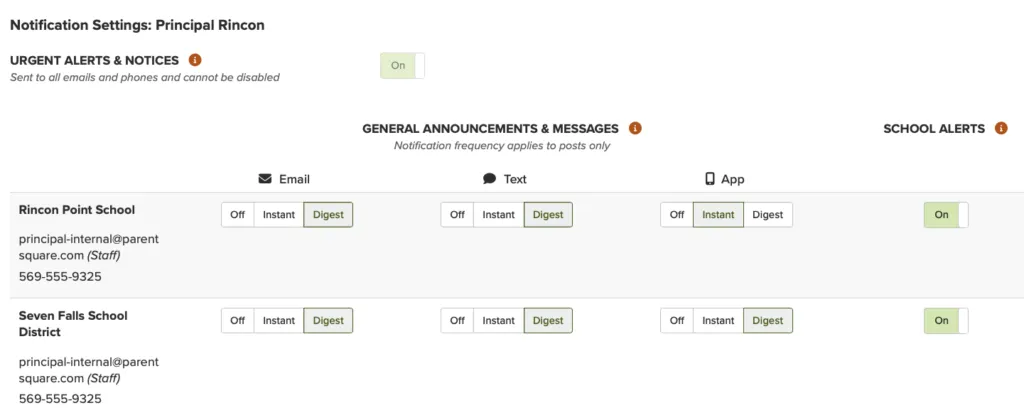
You can choose between "instant" and "digest" notifications or choose to turn off notifications (excluding emergency alerts and notices). The "instant" setting will send all posts notifications in real-time. The “digest” setting sends direct messages, alerts, and time-sensitive posts instantly, but sends all non-time sensitive posts at the end of the day,
reducing the number of notifications you receive daily.
reducing the number of notifications you receive daily.
What to do:
- If you are using a web browser on a computer: On your ParentSquare home page, click your name and select "My Account." Then, select "Customize your settings" under Notification Settings.
- If you are using the mobile app: From your ParentSquare app home screen, click the triple bar in the
top left corner. Click on "Account," then "Preferences," then "Notification Settings."
|
Opt-Out
|